
Nov 21, 2008
New European server
Nov 20, 2008
New US server
December 17, 2007
Make money with Blacklogic
November 7, 2007
Subscribe Now for $15/monthly
July 7, 2007
New Server added in Canada.
June 13, 2007
One month standard subscriptions. Check the signup page.
April 23, 2007
New subscribers are welcome
New European server
Nov 20, 2008
New US server
December 17, 2007
Make money with Blacklogic
November 7, 2007
Subscribe Now for $15/monthly
July 7, 2007
New Server added in Canada.
June 13, 2007
One month standard subscriptions. Check the signup page.
April 23, 2007
New subscribers are welcome


How To Setup an IPSec VPN Connection On Mac OS X 10.5
1. Open "System Preferences" pane, click "Network":
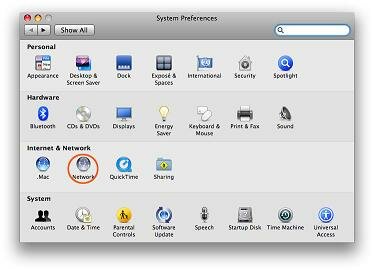
2. In the Network configuration window, find and click "+" in the list on the left side of the window. This will show the configuration screen for setting up a VPN connection.
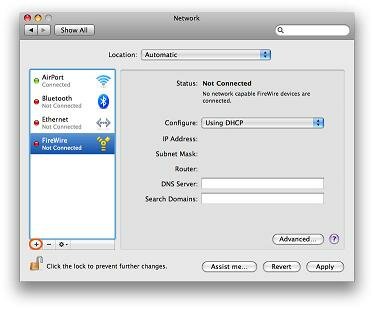
3. Select "VPN (L2TP)" in Service Name field .
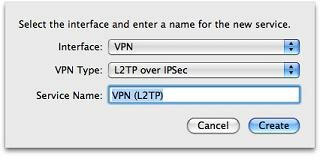
4. Click "Create"
5. In "Server Address" field type the server address we'll provide you. In "Account name" field type a userid we'll provide you.
Click "Authentication Settings"
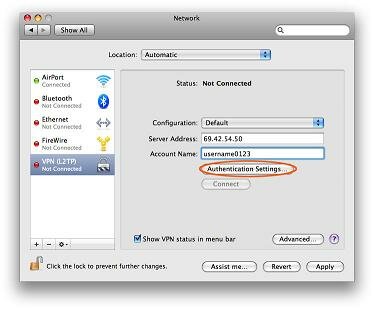
6. Type your account password in the "Password" field. In the "Shared Secret" field type IPSec Preshared Key (IPSec key is emailed with UserID and password). Click "OK"
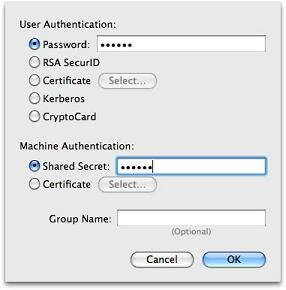
7. In the Network configuration window click "Advanced".
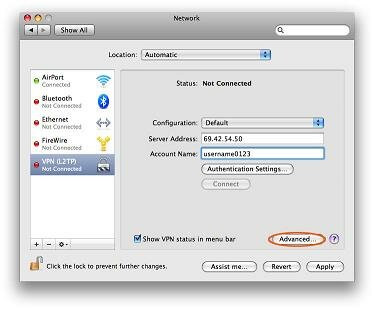
8. Check "Send All Traffic Over VPN Connection. Click "OK"
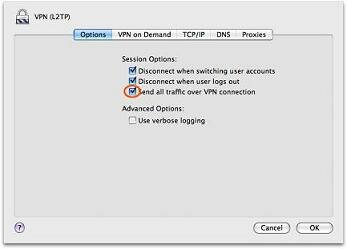
9. Click "Connect" and check status of the connection.
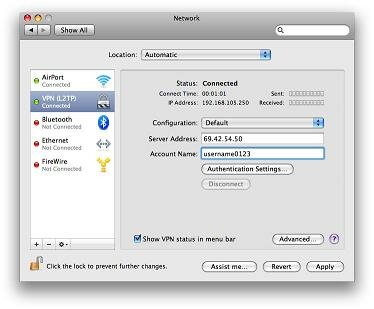
Surf securely and anonymously!

VPN (Virtual Private Network)
Anonymous VPN Service
If you are tired of nonworking and slow proxies it`s time to start using VPN (Virtual Private Network) service.
Key Benefits of anonymous VPN:
* Fast speed.
* No need to check regularly (as proxy).VPN servers are available all the time.
* Absolute anonymity.
* No provider logs.
* Encrypted PPTP VPN
* Encrypted IPSEC VPN
* 100% content encryption.
Anonymous Virtual Private Network gives you the best shield for you daily surfing and work in World Wide Web.VPN is the most secure kind of protection that provides you extreme anonymity.
If you are tired of nonworking and slow proxies it`s time to start using VPN (Virtual Private Network) service.
Key Benefits of anonymous VPN:
* Fast speed.
* No need to check regularly (as proxy).VPN servers are available all the time.
* Absolute anonymity.
* No provider logs.
* Encrypted PPTP VPN
* Encrypted IPSEC VPN
* 100% content encryption.
Anonymous Virtual Private Network gives you the best shield for you daily surfing and work in World Wide Web.VPN is the most secure kind of protection that provides you extreme anonymity.

Phone (US/Canada):+1(416) 8839647
Phone (UK): +44 2032862075
Phone (UAE): +971 556590932
Skype:
P.O. BOX 45005, 5845 Yonge St.
Willowdale, ON, M2M 4K3
Canada
Phone (UK): +44 2032862075
Phone (UAE): +971 556590932
Skype:
P.O. BOX 45005, 5845 Yonge St.
Willowdale, ON, M2M 4K3
Canada






















