Mac OS X VPN Setup
Mac OS X VPN Setup L2TP
1 .Open System Preferences

2. Click Network
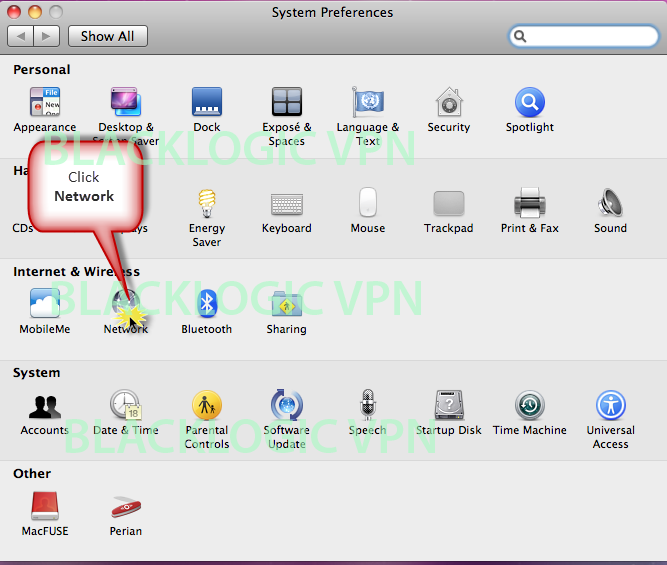
3. Add a new Service
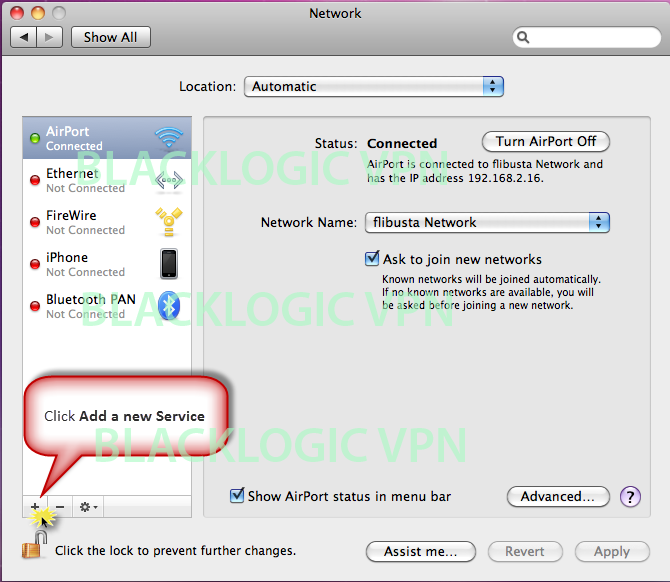
4. Press VPN

5. Select type of VPN and enter Service name

6. Enter your VPN username/password and press Authentication Settings.

7. Enter your Password and IPSec pre-shared secret key

8. Show VPN Status and press Advanced
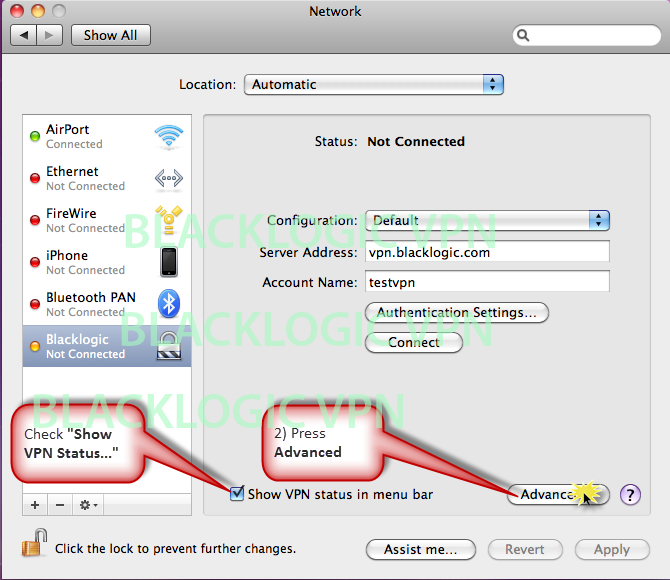
9. Check "Send all traffic over VPN..."

10. To Connect press "Connect"

11. VPN is now Connected. To Disconnect press "Disconnect"

12. Check your IP here: www.ip2location.com


I'm up and working now, easy set up. So far looks good.
Blacklogic is great. Service is fast and cheap - $100 for a whole year. My location blocks Hulu and iTunes and Blacklogic restores my access.
Easy to setup, prompt communications, overall easy website to navigate. I liked being able to call the company toll-free and actually talk to a live human being.Thanks Guys
I am a longtime happy camper having used Blacklogic, Inc for VPN service for over 5 years. They have consistently provided good service.
Pretty good, easy, fast, and unlimited. I like Blacklogic VPN, and I'm gonna extend the package for another year.
I was amazed by this service, how it's fast, easy and reliable with a responsible price.
Without a doubt these guys are the industry best for providing a safe, quality and fast VPN experience. I have never had a single issue in over 2 years that has not been resolved instantly.